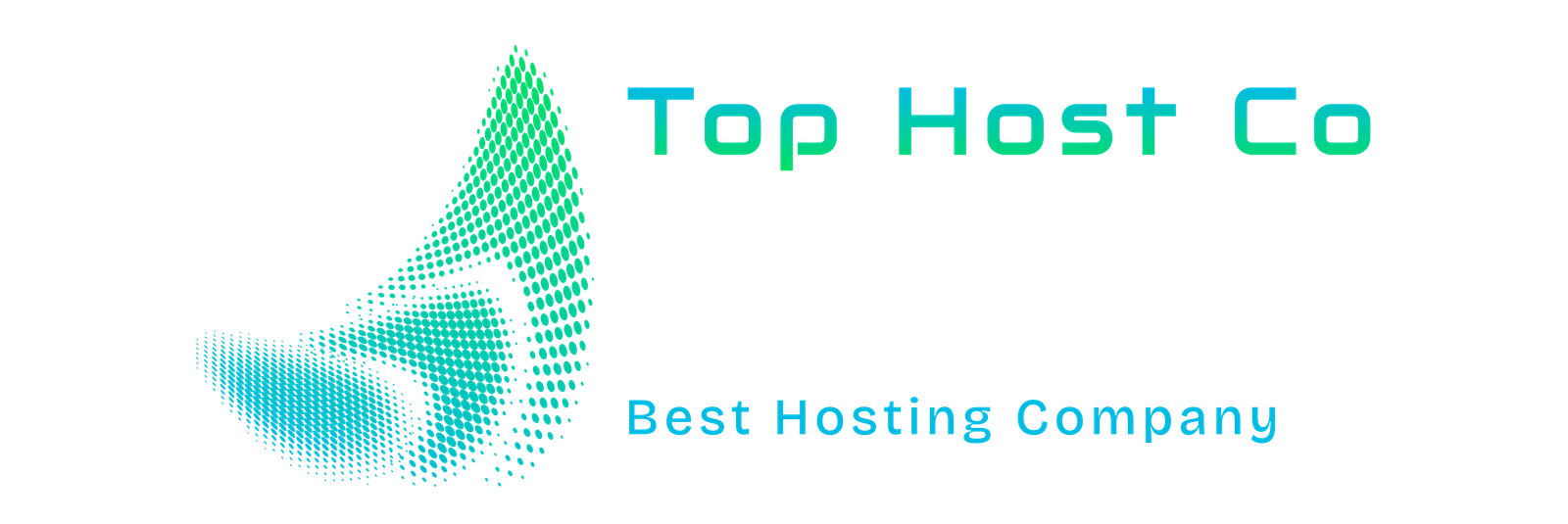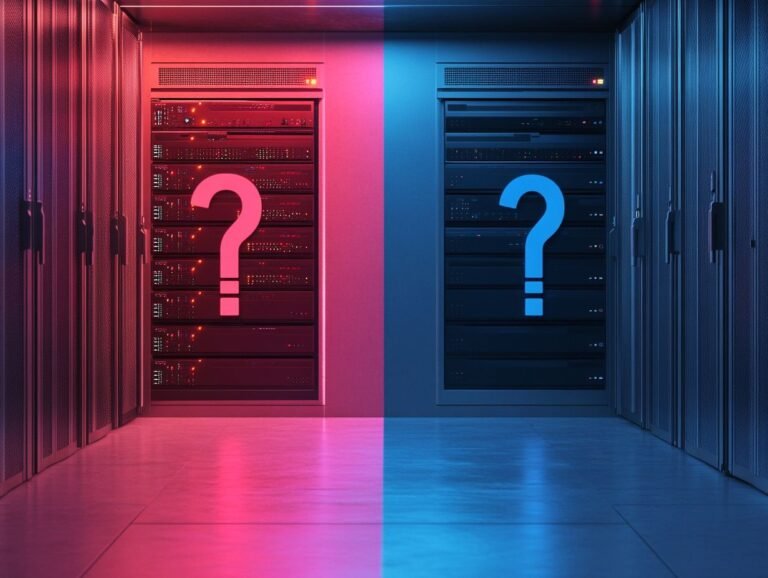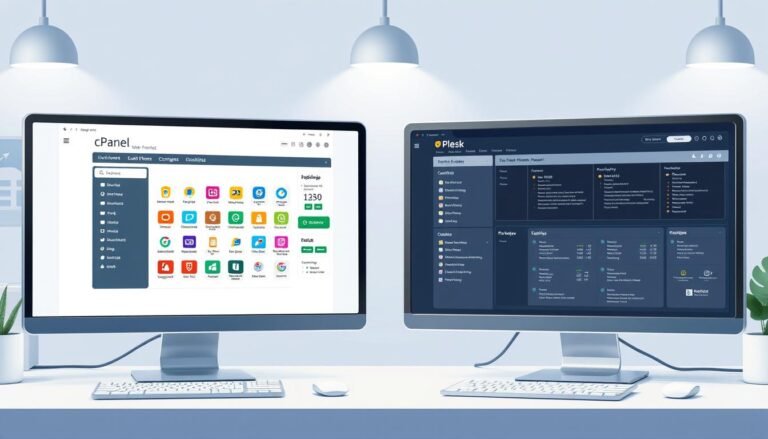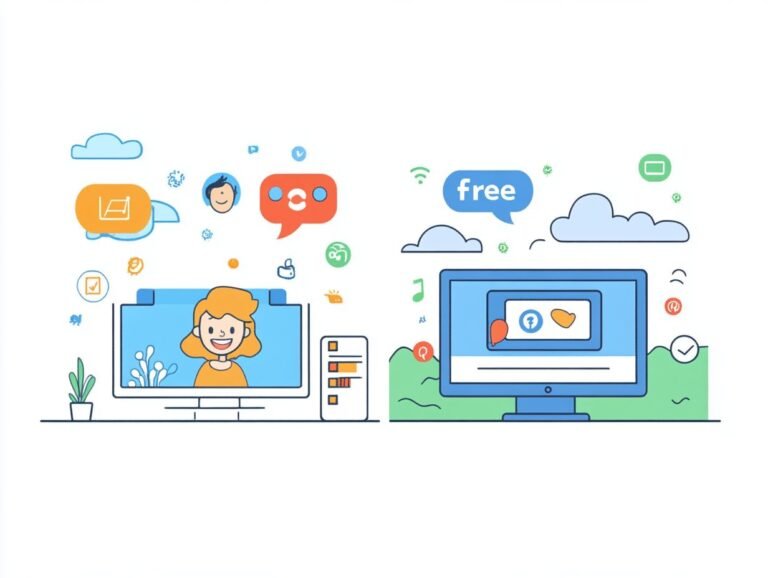A Complete Guide To Using cPanel For Linux Hosting
cPanel is one of the most popular control panels used for web hosting management, especially with Linux-based hosting environments. It provides a graphical interface and automation tools designed to simplify the process of managing websites, databases, and emails. Whether you are a beginner or an experienced web administrator, cPanel offers a range of tools and features that allow you to manage your server and website with ease. In this comprehensive guide, we’ll explore everything you need to know about using cPanel for Linux hosting, including its features, functions, and how to make the most out of it.
What is cPanel For Linux?
cPanel is a web hosting control panel that provides users with a simplified interface to manage their websites and hosting services. Primarily used in Linux-based hosting environments, cPanel is known for its user-friendly interface, making it an ideal choice for both beginners and experienced web developers. It offers a range of features, including email management, website file management, database administration, domain management, and more.
In this guide, we will walk you through the key features of cPanel, how to use them, and why it’s such a valuable tool for Linux hosting users.
1. Getting Started with cPanel
Before diving into the features of cPanel, it’s important to understand how to access and set up your cPanel account.
How to Access cPanel
There are two primary ways to access cPanel:
- Via the Hosting Provider’s URL: Most hosting companies provide a URL to access the cPanel dashboard, often in the form of
http://yourdomain.com/cpanelorhttps://yourdomain.com:2083. - Via the IP Address: If you don’t have a domain set up yet, you can access cPanel using the server’s IP address followed by
:2083(e.g.,http://yourserverIP:2083).
You will need the username and password provided by your hosting provider to log in.
2. cPanel Dashboard Overview
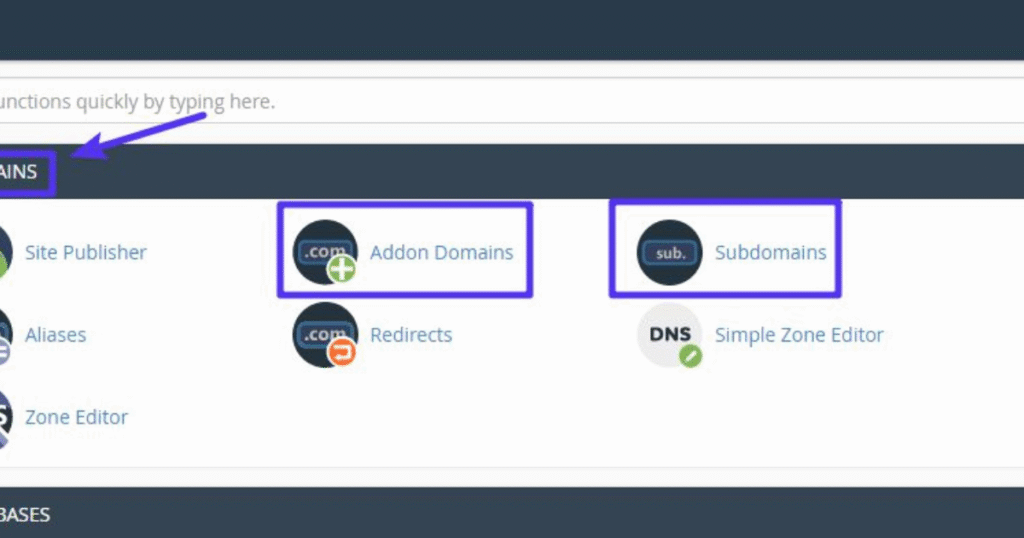
Once logged in to cPanel, you will be greeted by the cPanel Dashboard. This is where all the features and tools are available for managing your hosting account.
Main Sections of the cPanel Dashboard:
- Files: Manage your website files and directories.
- Domains: Configure and manage domains, subdomains, DNS settings, and more.
- Email: Create, configure, and manage email accounts, forwarders, and auto-responders.
- Databases: Create and manage MySQL databases, PHPMyAdmin, and other database-related tasks.
- Security: Manage SSL certificates, IP blocking, and other security features.
- Software: Manage your hosting environment, including PHP settings and script installations.
- Metrics: Access detailed logs and reports for website traffic, errors, and more.
- Advanced: More advanced tools for developers, such as Cron Jobs and SSH access.
3. Managing Files in cPanel
One of the most essential functions of cPanel is its ability to manage your website files. With cPanel, you have access to a variety of file management tools to help you upload, organize, and edit files on your server.
File Manager
The File Manager is where you can view and manage the files on your website. It allows you to:
- Upload Files: Upload files directly to your website’s directories.
- Create Directories: Organize files by creating directories (folders).
- Edit Files: Edit text-based files like HTML, CSS, and PHP directly from within the File Manager.
- Move and Copy Files: You can move files between directories or create backups by copying files.
- Set File Permissions: Adjust file permissions to control who can access certain files.
FTP Accounts
To manage your website files, you can also set up FTP accounts (File Transfer Protocol). FTP allows you to transfer files from your local machine to the web server. In cPanel, you can create FTP accounts with specific access levels.
How to Set Up FTP Accounts:
- Go to the FTP Accounts section.
- Enter the username, password, and directory that you wish to grant FTP access to.
- Configure the account with read/write or read-only permissions as needed.
4. Managing Domains in cPanel
cPanel offers powerful tools for managing your domains and subdomains.
Adding a New Domain
To add a new domain to your hosting account, you can use the Addon Domains tool in cPanel. Addon domains allow you to host multiple websites on a single hosting account.
How to Add a New Domain:
- Go to the Addon Domains section.
- Enter the new domain name, subdomain (automatically generated), and document root (the folder where files for the domain will be stored).
- Once added, the domain will appear in the list, and you can manage it accordingly.
Subdomains
A subdomain is a domain that is part of a larger domain. For example, blog.yoursite.com would be a subdomain of yoursite.com. In cPanel, you can easily create subdomains to expand your website or organize different sections.
How to Create a Subdomain:
- Go to the Subdomains section.
- Enter the subdomain name (e.g.,
blog), select the domain, and cPanel will automatically generate a directory.
DNS Management
For advanced users, cPanel allows you to manage DNS settings through the Zone Editor. You can add, edit, or remove DNS records for your domain, including A records, CNAME records, MX records, and more.
5. Managing Emails in cPanel
cPanel simplifies the process of creating and managing email accounts associated with your domain. It provides several tools to manage email accounts, forwarders, and spam filters.
Creating Email Accounts
To create an email account for your domain (e.g., info@yoursite.com), you can use the Email Accounts tool.
How to Create an Email Account:
- Go to the Email Accounts section.
- Enter the email username, choose the domain, and set a password.
- Set the mailbox quota (how much storage space the email account can use).
- Once created, you can access the account through Webmail or set it up with an email client like Outlook.
Email Forwarders and Filters
With cPanel, you can set up email forwarders to automatically redirect incoming emails to another address, as well as email filters to manage spam and organize your inbox.
6. Managing Databases in cPanel
Databases are essential for many dynamic websites, especially those built with content management systems like WordPress. cPanel provides tools for managing databases, including creating, editing, and backing up MySQL databases.
Creating a MySQL Database
To create a database, you can use the MySQL Databases tool.
How to Create a Database:
- Go to the MySQL Databases section.
- Enter a name for your new database and click “Create Database.”
- You can then create users and assign privileges to manage access to the database.
PHPMyAdmin
PHPMyAdmin is a powerful tool for managing MySQL databases via a web interface. From cPanel, you can access PHPMyAdmin to perform tasks such as importing/exporting databases, running SQL queries, and managing tables and records.
7. Security Features in cPanel
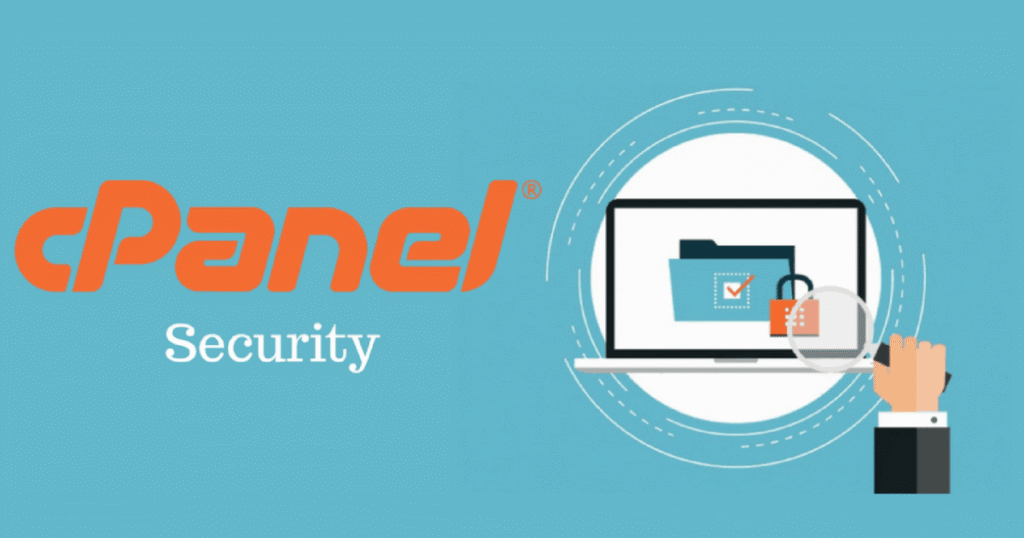
Security is a priority when managing a website, and cPanel provides several built-in tools to help secure your website and server.
SSL/TLS
To secure your website, you can install an SSL certificate via the SSL/TLS Manager in cPanel. This ensures that all data transferred between your website and users is encrypted, making it more difficult for cybercriminals to intercept information.
IP Blocker
The IP Blocker allows you to prevent specific IP addresses or ranges from accessing your website, providing an additional layer of security.
Hotlink Protection
This feature prevents other websites from directly linking to your images and files, thus conserving bandwidth and protecting your content.
Also Read: Windows Hosting Explained: What You Need To Know
Conclusion
cPanel is an incredibly powerful tool for managing Linux-based hosting environments. Whether you’re setting up a new website, managing databases, or securing your site, cPanel simplifies all aspects of hosting management. It’s especially useful for beginners due to its easy-to-use interface and extensive range of tools. However, even experienced developers can benefit from cPanel’s powerful features.
By understanding the features outlined in this guide, you’ll be well on your way to effectively using cPanel to manage your Linux hosting environment.
FAQs
1. What is the cost of cPanel?
cPanel is typically included in many hosting plans, but if you need to purchase it separately, the cost will vary depending on the hosting provider and the number of accounts you need. Prices usually range from $15 to $45 per month.
2. Can I use cPanel for Windows hosting?
No, cPanel is designed specifically for Linux-based hosting environments. For Windows hosting, you would typically use Plesk or another control panel designed for Windows servers.
3. How do I update cPanel?
cPanel automatically updates itself, but you can also check for updates in the Update Preferences section within the dashboard. If you have root access, you can manually update cPanel via the command line.
4. Can I install WordPress using cPanel?
Yes, cPanel offers a tool called Softaculous or Fantastico that allows you to easily install WordPress with just a few clicks.
5. How do I back up my website using cPanel?
You can back up your website through the Backup feature in cPanel. This allows you to create full or partial backups of your website’s files and databases.