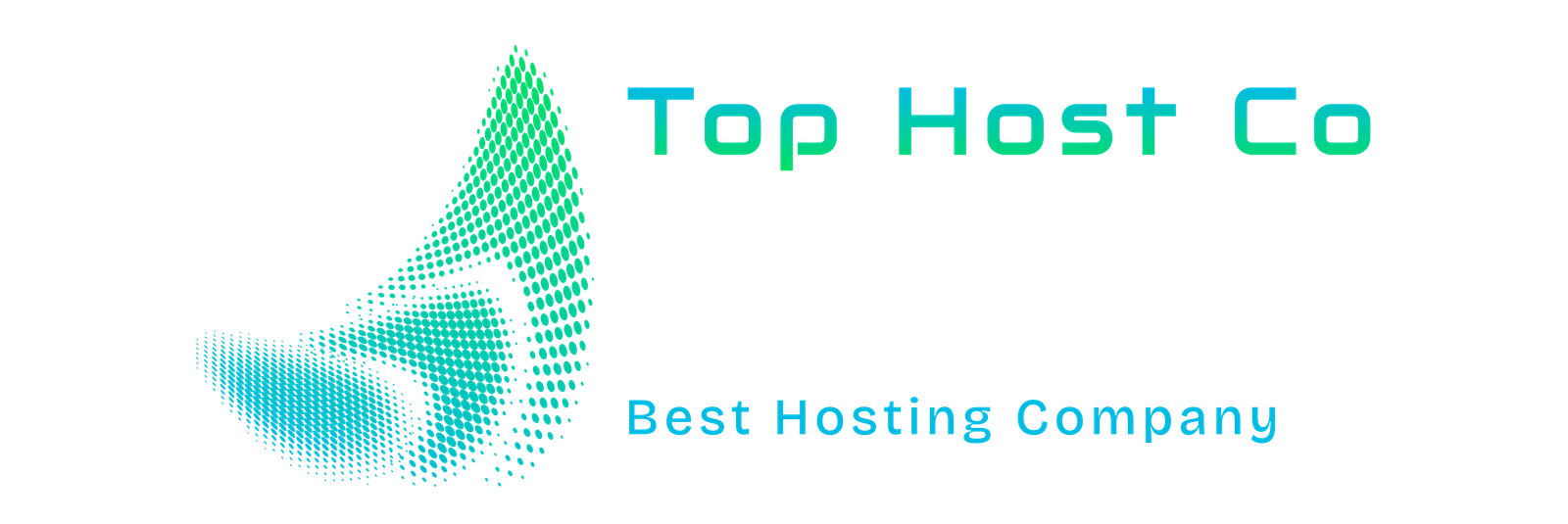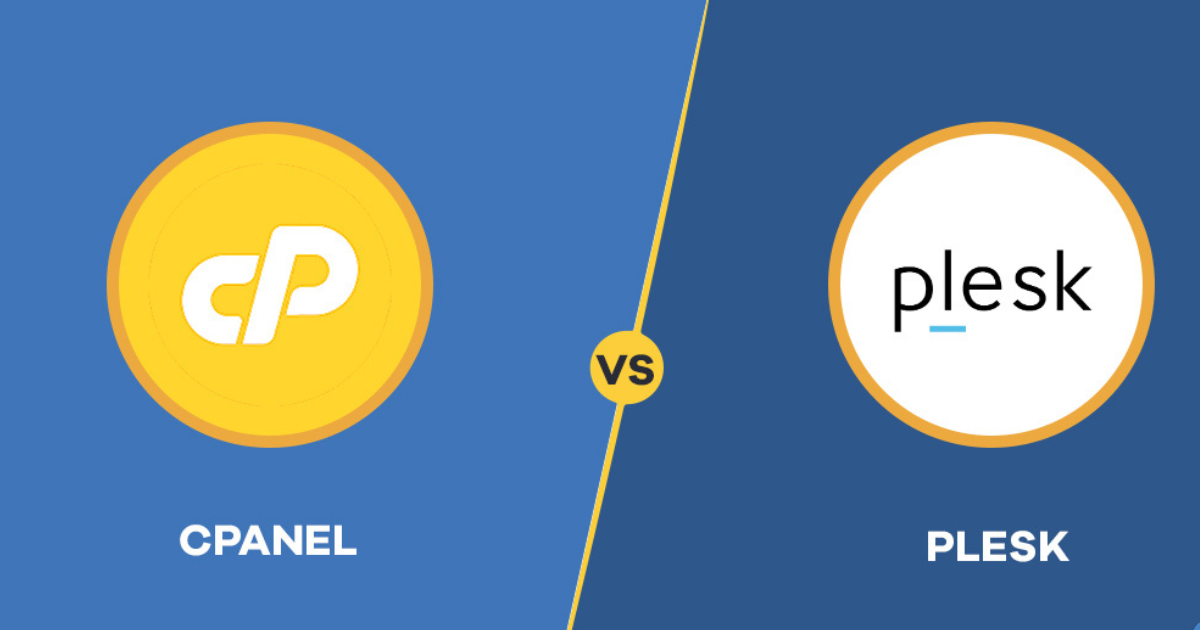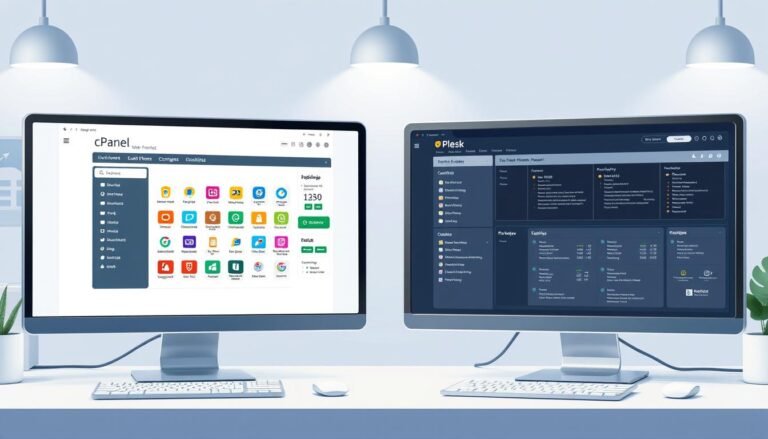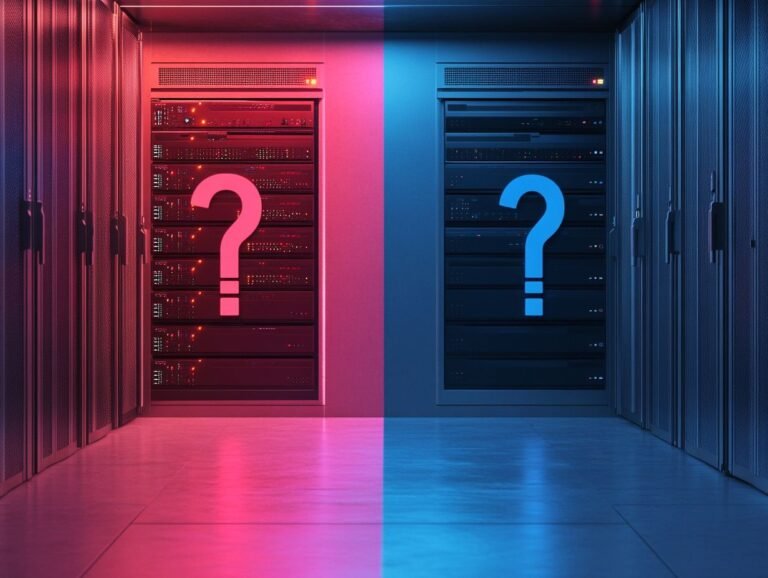Step-by-step C Panel Vs Plesk User Guide For Beginners
When it comes to managing web hosting, control panels are essential tools that simplify website and server administration. Two of the most popular hosting control panels in the industry are cPanel and Plesk. C Panel Vs Plesk User Guide offer powerful features but cater to different user preferences and hosting environments. If you’re new to web hosting or looking to switch control panels, this beginner-friendly guide will walk you through the step-by-step process of using both cPanel and Plesk. You’ll learn their key features, setup process, and tips to help you choose the best control panel for your needs.
What Is a Hosting Control Panel?
A hosting control panel is a web-based interface that allows users to manage their websites, domains, email accounts, databases, and server settings without needing deep technical knowledge. Control panels streamline complex tasks, making website management accessible to beginners and professionals alike.
Overview: C Panel Vs Plesk User Guide
Before diving into the step-by-step guides, let’s briefly compare cPanel and Plesk:
| Feature | cPanel | Plesk |
|---|---|---|
| Operating System | Primarily Linux-based | Supports Linux and Windows |
| User Interface | Classic and widely used | Modern and customizable |
| Ease of Use | Beginner-friendly, intuitive | User-friendly with advanced options |
| Security Features | Integrated security tools | Built-in firewall and security layers |
| Popularity | Most popular among Linux hosting providers | Popular for both Linux and Windows hosts |
| Pricing | Often bundled with hosting plans | Licensing cost varies by features |
Step-by-Step Guide to Using cPanel
cPanel is one of the most popular control panels, especially on Linux servers. Here’s how to get started:
Step 1: Logging into cPanel
- Access your cPanel by entering
yourdomain.com/cpanelin your web browser. - Enter your username and password provided by your hosting provider.
- The cPanel dashboard will appear, displaying various management tools.
Step 2: Navigating the cPanel Dashboard

- The dashboard is divided into sections such as Files, Databases, Domains, Email, Metrics, and Security.
- Familiarize yourself with icons like File Manager, MySQL Databases, Email Accounts, and Backup.
Step 3: Managing Files with File Manager
- Click on File Manager to upload, edit, or delete website files.
- Navigate your public_html folder, which contains your website files.
- Use the upload button to add new files or folders.
Step 4: Creating and Managing Email Accounts
- Under the Email section, select Email Accounts.
- Click Create and fill out details such as email address and password.
- Access your email through webmail or configure it with your email client.
Step 5: Setting Up Domains and Subdomains
- Go to Domains > Addon Domains to add new domains to your hosting.
- Use Subdomains to create prefixes like blog.yourdomain.com.
- Manage domain redirects under Redirects.
Step 6: Database Management
- Access MySQL Databases to create and manage databases.
- Create a new database and user, then assign user privileges.
- Use phpMyAdmin to manage your databases through a graphical interface.
Step 7: Backing Up Your Website
- Navigate to Backup or Backup Wizard to create full or partial backups.
- Download backups for safekeeping or restore from previous backups.
Step 8: Securing Your Website
- Use SSL/TLS to install SSL certificates for secure HTTPS connections.
- Configure IP Blocker to restrict suspicious IP addresses.
- Enable Hotlink Protection to prevent unauthorized use of your images.
Step-by-Step Guide to Using Plesk
Plesk is known for its flexibility, supporting both Linux and Windows servers. Here’s how beginners can get started:
Step 1: Logging into Plesk
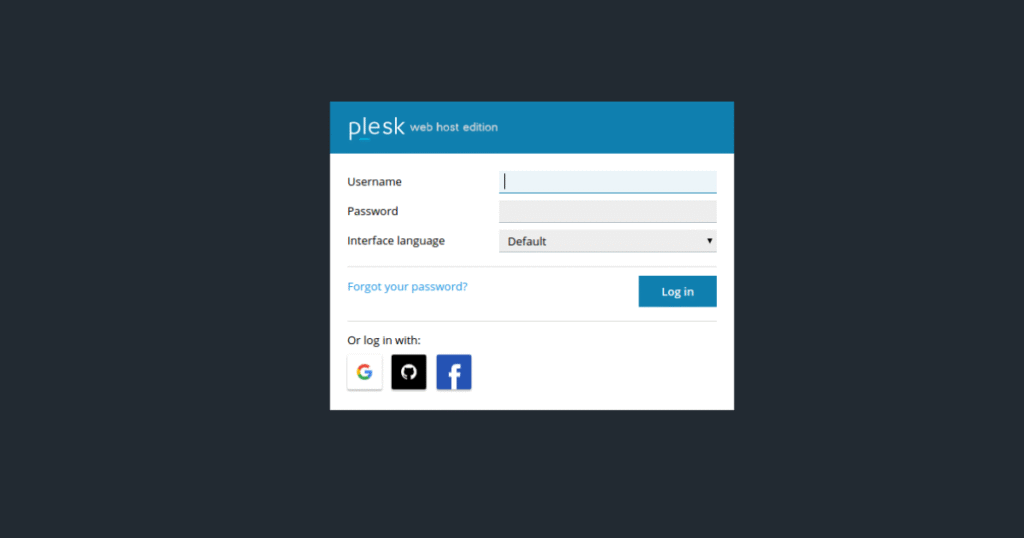
- Access Plesk by going to
yourdomain.com:8443or the URL provided by your host. - Enter your login credentials.
- The Plesk dashboard will load, featuring a modern interface.
Step 2: Exploring the Plesk Dashboard
- The dashboard organizes features into Websites & Domains, Mail, Applications, Files, Databases, and Tools & Settings.
- Notice the sidebar menu for easy navigation.
Step 3: Managing Website Files
- Click Files to upload, edit, or delete files.
- Navigate to the
httpdocsdirectory where your website files reside. - Use drag-and-drop or upload buttons to add content.
Step 4: Creating Email Accounts
- Go to Mail > Create Email Address.
- Fill in the desired email name and password.
- Access email through Plesk’s webmail or set it up on external clients.
Step 5: Adding Domains and Subdomains
- Under Websites & Domains, click Add Domain.
- Fill in the domain name and choose hosting type.
- To add subdomains, click Add Subdomain and specify the prefix.
Step 6: Database Setup
- Navigate to Databases.
- Click Add Database, enter a name, and assign a user.
- Use phpMyAdmin or Adminer for database management.
Step 7: Installing Applications
- Plesk offers an Applications section for one-click installation of popular apps like WordPress, Joomla, or Drupal.
- Select the application, configure settings, and install easily.
Step 8: Security Features
- Use the Security Advisor tool to scan your server for vulnerabilities.
- Install and manage SSL certificates via Let’s Encrypt integration.
- Enable firewall and fail2ban for intrusion prevention.
Key Differences Between cPanel and Plesk
Operating System Compatibility
- cPanel is primarily Linux-based, whereas Plesk supports both Linux and Windows servers, making Plesk more versatile for different environments.
User Interface and Ease of Use
- cPanel features a classic, icon-based interface familiar to many users.
- Plesk offers a modern, customizable dashboard with a sidebar menu, appealing to users preferring a more contemporary design.
Features and Add-ons

- Both offer essential hosting features, but Plesk often includes more built-in security tools.
- cPanel has a large ecosystem of third-party plugins.
Pricing and Licensing
- Pricing varies depending on hosting providers and included features.
- Plesk licenses can be more expensive, especially for Windows hosting.
Tips for Choosing Between cPanel and Plesk
- If you’re on a Linux hosting plan and want a widely supported control panel, cPanel is a great choice.
- For Windows hosting or if you need a more modern interface with robust security tools, Plesk might be better.
- Consider your hosting provider’s default control panel availability.
- Evaluate which interface feels more intuitive to you.
Also Read : A Complete Guide To Using cPanel For Linux Hosting
Conclusion
Both cPanel and Plesk are powerful, user-friendly hosting control panels designed to make website and server management easier. Beginners will find that either option can meet their needs, depending on the server environment and personal preferences. cPanel’s dominance in Linux hosting and its familiar interface make it a popular choice, while Plesk’s versatility across Linux and Windows, combined with its modern design and built-in security features, offer compelling advantages.
By understanding the step-by-step functions of both control panels, new users can confidently manage their websites, domains, emails, and databases with ease. When choosing between cPanel vs Plesk, consider your hosting environment, budget, and desired features to select the best control panel for your website’s success.
FAQs
1.What is the main difference between cPanel and Plesk?
cPanel is primarily designed for Linux servers with a traditional icon-based interface, while Plesk supports both Linux and Windows servers with a modern, customizable dashboard.
2.Can I switch from cPanel to Plesk or vice versa?
Yes, but switching control panels usually involves migrating your website, emails, and databases, which may require technical assistance.
3.Which control panel is easier for beginners?
Both are beginner-friendly. cPanel’s simple and widely-used interface might be easier for Linux users, while Plesk offers a modern interface with guided tools.
4.Are cPanel and Plesk secure?
Both control panels offer robust security features such as SSL management, firewalls, and intrusion detection. Security also depends on server configurations.
5.Does Plesk support Windows hosting?
Yes, Plesk supports both Windows and Linux hosting, making it suitable for a wider range of server environments.